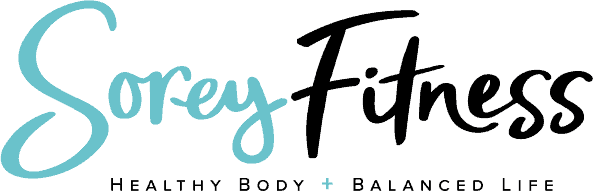What You Need to Know About Permalinks
This post may contain affiliate links. All opinions shared are my own. As an Amazon Associate I earn from qualifying purchases. Click to view our full disclosure.
All content is created by humans – not AI.
If you’ve just set up your blog, you’ll be able to start with the best permalink settings for search engine optimization. In this post, we’ll explain what Wordpress Permalinks are and how to update your settings. You ideally want to do this before you have any content (pages or posts) up.
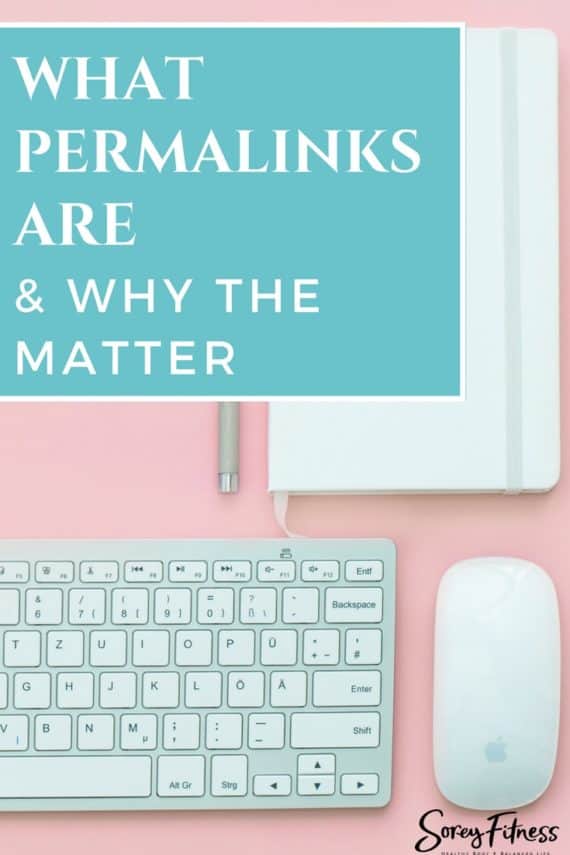
What are Wordpress Permalinks?
Why are they important?
Permalinks are Wordpress’ combination of the words: permanent and links.
Permalinks are how the URLs look on your site and how readers will see your page.
For that reason, we want your permalinks to explain what you are writing about. When you set your settings in the right way, you can also improve your search engine optimization as well.
Google has said that:
- links that include keywords rank better in search engines (a keyword would just be the topic of the post in this example)
- readers may cut off part of a URL if it’s too long causing them not to find it
- a good link structure helps Google be able to find your content
It’s important to note that since permalinks set how a URL is set, it’s important to create your settings before launching your site. Otherwise, your old post links won’t work. For example, if you did a post like example.com/01/dog? and then changed your settings to say example.com/pets/dog then the old post link won’t work.
Your Wordpress Permalink Settings
You can find Settings in your Wordpress dashboard. You’ll want to hover over Settings then click Permalinks.

Then you’ll see these options:

You’ll see that you have the option to choose one of their settings or create a custom structure. The main thing to note is that the “Plain” option tells you nothing about the content you’re writing about.
You want to make sure your permalink tells your reader and search engines what you’re writing about.
I personally like to use /%category%/%postname%/.
Another popular choice is just to include /%postname%/.
Both allow you to express what your topic is, and both are relatively short. You want it to be short and sweet.
You can choose any of the options; however, remember to choose something you can live with forever. Because once you start creating content, it begins to be a can of worms to change it.
The Permalink Slug
After you’ve chosen your permalinks settings, you’ll also have the change to change each individual post’s name by clicking “Edit” by the Permalink when you add a new post or page.

If I haven’t edited this one it would have been /what-you-need-to-know-about-permalinks-for-an-amazing-site. That is way too long! So I clicked “edit” and changed it to the main topic.
I recommend 2-3 words for your post name link if possible, and these should match your keywords as you dig into search engine optimization.
Should you change permalink settings on an existing site?
If your site already has content on it, we do not recommend changing your permalink structure. If you were to change it, it could create broken links (aka 404s) which are a good way to kill your blog and search engine juice.
If you’ve been using a plain structure and every post just looks like that “Plain” option with numbers and symbols, then we’d recommend hiring a professional to create proper redirects and make sure no broken links occur.
If you choose to hire a professional to update and change your Wordpress permalinks, we are affiliates for and highly recommend WP Help. They offer a variety of services including updates, but also back-ups, optimization of your site and more!