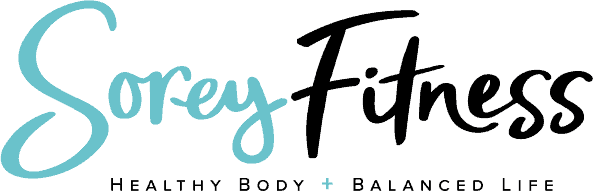5 Must Have Wordpress Plugins For Your Blog
This post may contain affiliate links. All opinions shared are my own. As an Amazon Associate I earn from qualifying purchases. Click to view our full disclosure.
All content is created by humans – not AI.
Now that you have your self-hosted Wordpress.org site up and your site’s appearance customized, it’s time to see if you want to add in any Wordpress plugins to take your blog to a whole new level of awesome.

If you’re using a recommended StudioPress theme, its set-up guide will include recommended plugins for you to use. We highly suggest using them to make your blog work to its best. We love StudioPress because of its functionality and gorgeous design. It allows you to have a professional site without knowing code or hiring someone.
What are Wordpress Plugins?
Before we dig in, plugins can only be used on a self-hosted Wordpress.org site versus the free .com version. We have guides to owning your blog or transferring your blog as well.
Plugins are software add-ons that can add new features to your blog. A few examples are share buttons, search engine optimization help in posts, or a gallery of images. You don’t have to know coding to add in plugins either!
Some are free and some are paid; however, you will know if you’re buying a paid one and will be taken to the owner’s independent site versus your Wordpress Dashboard.
Installing Plugins
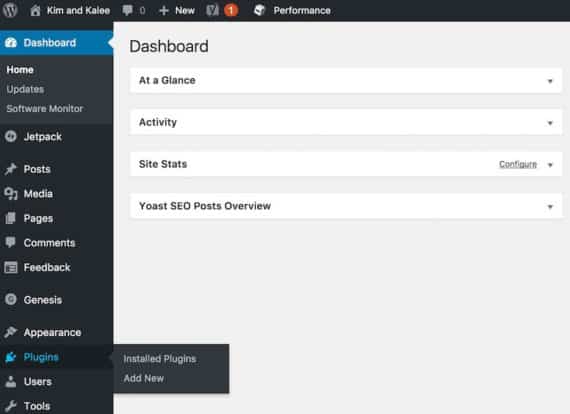
You can find where to view your current plugins and how to add new ones on your Wordpress dashboard.
If you need to update a plugin, it will appear at the top of the dashboard as well.
How to Install a New Wordpress Plugin
- To install a new plugin click “Add New”
- If you know the name of the plugin, you can type it in on the search bar (top right).
- Choose the one you want and click “Install Now”
- Once it’s installed, you’ll want to click Activate to make the plugin work on your site.
- Then go to “Installed Plugins” to set up any plugin settings. Some don’t require any at all!
5 Essential Wordpress Plugins Your Blog Needs
1. Wordpress’ Jetpack
This plugin allows you to get your site’s stats each day to see how much traffic you have and where it’s coming from. You can also add in security and performance enhancing features with it.
2. Yoast SEO
SEO is search engine optimization which translates to me as “rank higher on Google.” This plugin is by far superior to anything else we’ve added-on to our site.
Yoast SEO, once installed, appears below the post or page you’re currently working on. It shows 2 categories: readability and SEO. If your post is written well for search engines, you’ll get a green light. If it’s not good, you get yellow or red.
The plugin outlines certain criteria to help you improve your writing for search engines. It will allow you to enter a keyword or a term that people are searching for online. Then it gives you a checklist of places to include that keyword like the headline and post’s meta description.
You never, ever need a professional to come in and SEO for you. If you’re using this plugin you’re going to do just fine.
3. Simple Social Share Buttons
One way we gain readers to our blog is through social media. This may be you sharing a post, but wouldn’t it be cool to have a button to share a post someone loved to their social media? Simple Social Share Buttons do just that!
The buttons appear at the bottom of each post and in the sidebar so that people can easily share a post online as well. The more shares and activity a post is getting can also help you rank higher for that keyword on search engines.
I love that you can customize the colors and which social media channels you can featured. It also doesn’t weigh your site down like others I’ve used. Shareaholic is a competitor plugin that is heavy and not great to use.
4. Akismet Anti-Spam
As your blog takes off, you might encounter spam! Yuck! You can help reduce spam to your site with Askimet. There is a free and paid version. The free will do just fine. This plugin can be a little tougher to install because you’ll need an API Key. This is free, but it does have a few steps. Here’s a guide to getting the API Key – the site is kind of old, but the step-by-step is great.
5. Autoptimize
Your site’s speed matters to Google and other search engines. You can check your site’s speed here. One way you can improve your site’s speed without having to learn a lot of technical skills is to download a plugin like Autoptimize. We use it as well as W3 Total Cache. While there are tutorials for W3 Total Cache online, it’s a little more advanced so we’ll stick to Autoptimize for this beginners’ post.
How Many Wordpress Plugins are Too Many?
This totally depends on each site and person. Each plugin does have a code in it, so the more you have the slower your site will be most likely. You also don’t need to have 3 different types of social share buttons.
We would say a generally good range would be no more than 12-15 Wordpress plugins. You should be able to get all of the functionality benefits from that many without over doing it.
Along with the ones we’ve suggested above, you may also want to install and activate any Wordpress plugins suggested by your theme. This guide is listed in your StudioPress account if you’ve bought a StudioPress Theme.
Two More Tips
If you’re downloading a new plugin, always look to see when it was last updated and how many downloads it has. You want a plugin that has been updated pretty recently (last 6 months or so) and has several downloads with good reviews. The reviews will be listed by each one in a star format (4-stars etc).